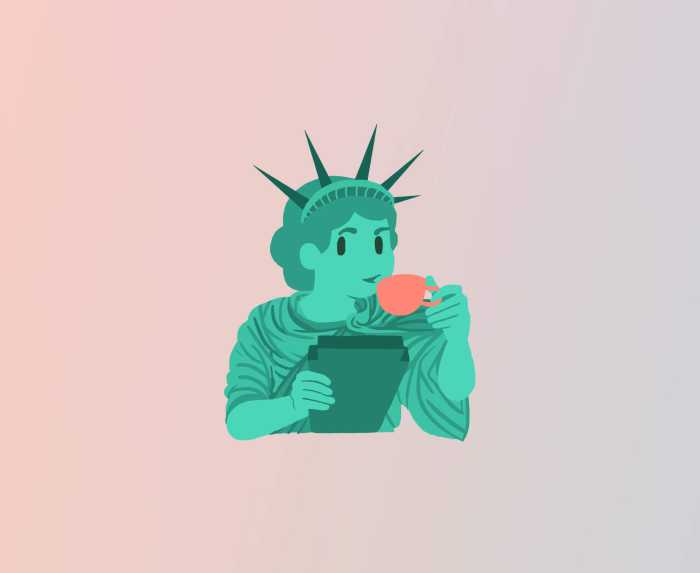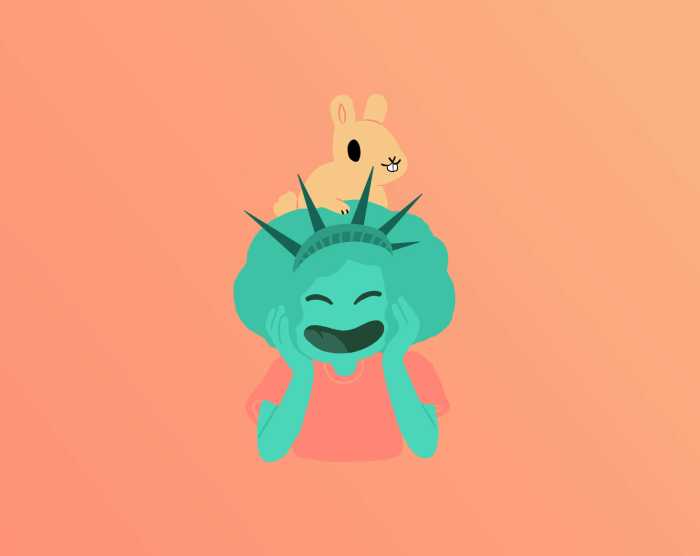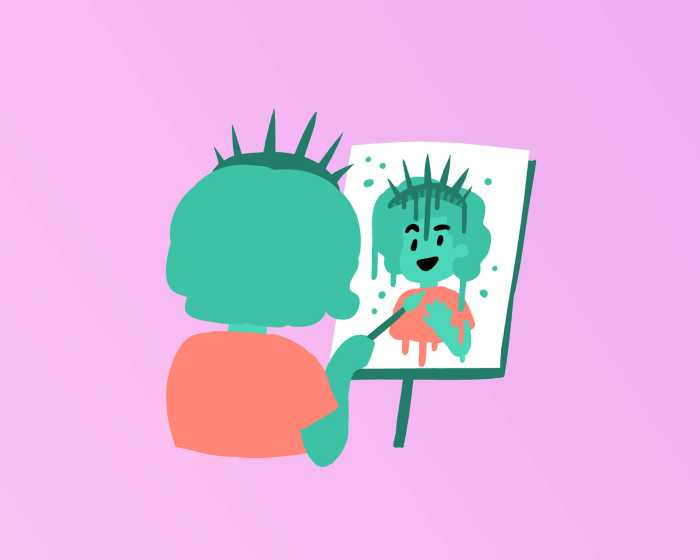Having trouble viewing web content? Clearing your Web browser cache forces the browser to load the latest versions of web pages and programs you visit.
Internet Explorer
Deleting web cache in Internet Explorer (IE) varies based on your IE and Windows version. The options to remove cached web pages are found under Tools (Internet Options or Safety), then Browsing History in IE.
Firefox
- Click Tools from the Firefox menubar
- Click Options
- Under the Advanced options, click the Network tab
- Clear cache under Cached Web Content
Chrome, Chromium, and Brave Browser
- Click the Customize icon on browser tool bar
- Select Settings, then Show advanced settings
- Under Privacy, select Clear browsing data
- In the dialog that appears, select the checkboxes for the types of information that you want to remove. Use the menu at the top to select the amount of data that you want to delete. Select beginning of time to delete everything.
- Click Clear browsing data
Safari
- Select “Preferences” from the Safari Menu
- Select the “Advanced” tab and check the “Show Develop menu in menu bar” box
- You will now have a “Develop” menu available. Select “Empty Caches” from the Develop Menu.
Read Next | Remote Learning Success Tips For Elementary School Students